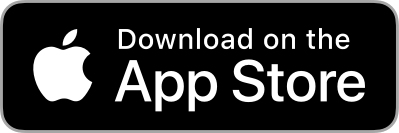Responding to Offers
How to Respond to Offers
Click on the red notifications bell at the top right of the screen, you will see four options:
1. Accept Offer:
a. If you are happy with the offer then you can choose Accept Offer straight away, you will receive the Accepted Offer Screen and if you haven’t already you will need to add your address details. Remember to check the cost of postage using the Royal Mail Postage Calculator, if applicable.
b. To complete the transaction you will need to provide your address details (if you haven’t already) and both the buyer and seller will need to have enabled PayPal payments.
c. Complete the outstanding tasks and then click on the PayPal symbol and make your agreed payment.
d. The seller will mark the item as dispatched and enter the delivery service (e.g.Royal Mail) and Tracking Number if applicable.
2. Decline Offer:
a. If the offer is not acceptable to you then click on the Decline Offer button and the offer will end.
3. Counter Offer:
a. If you wish to offer a different price, click on the Counter Offer button and enter the price in the Counter Offer box and send.
b. The person offering the item can then carry on with further negotiations or accept or decline your counter offer.
c. To complete the transaction you will need to provide your address details (if you haven’t already) and both the buyer and seller will need to have enabled PayPal payments.
d. Click on Submit.
e. You will now receive the Offer Accepted Screen
f. Check all the details and then click on the PayPal symbol and make your agreed payment.
g. The seller will mark the item as dispatched and enter the delivery service (e.g.Royal Mail) and Tracking Number if applicable.
4. Send Message:
a. Before making any offers or counter offers, you can message the other party then follow the guidelines above.