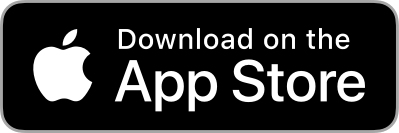If you’ve received an offer you’re interested in, follow these steps:
Check Notifications
Click the red notification bell in the top-right corner of the screen. The offer details will appear.
Accept Offer
If you’re happy with the offer, click Accept Offer.
You’ll see the Accepted Offer screen. If you haven’t added your address details yet, you’ll need to do so.
Remember to check postage costs using the Royal Mail Postage Calculator (if applicable).
Both the buyer and seller need to have enabled PayPal payments for the transaction to proceed.
Complete the required steps and click the PayPal symbol to make your payment.
The seller will mark the item as dispatched and provide delivery details (e.g., Royal Mail) and a tracking number (if available).
Decline Offer
If the offer doesn’t work for you, click Decline Offer. The offer will be ended.
Counter Offer
To propose a different price, click Counter Offer.
Enter your desired price in the Counter Offer box and send it.
The seller can then either accept, decline, or negotiate further.
If the counter offer is accepted, both parties need to enable PayPal payments to complete the transaction.
Complete the required details and click the PayPal symbol to make your agreed payment.
The seller will mark the item as dispatched and provide delivery details (e.g., Royal Mail) and a tracking number (if applicable).
Send Message
Before making any offer or counter offer, you can send a message to the other party for more clarification.
Follow the appropriate steps above based on your message’s outcome.
Important
Once an offer is accepted, make sure to mark it as Accepted so others know the ad has been fulfilled.
The seller will mark the item as dispatched, and both parties should finalise the transaction by confirming payment and delivery details.